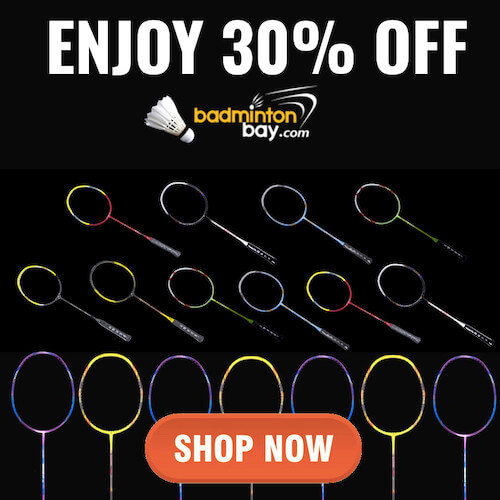How do I place an order?
Placing an order with Badminton Bay is easy. There's no need to even create an account. Purchasing without an account is possible, although creating an account will have benefits like reviewing order status and keep track of your previous orders (please refer to the benefits of having an account).
Order can also be accepted via email, contact us page or phone.
Here are the steps you need to follow to place an order:
-
Find the Items You Want. You can browse and search for the items you would like to order. You will find links to product categories at the left navigation menus and the keyword search box located at the top navigation bar. When you find an item that you like, click on the title or the photo of the product to see its product detail page.
-
Add the Items to Shopping Cart. When you are ready to order an item, click on "ADD TO CART" button on the product listing or product detail page. Once you have added an item to your shopping cart, you can continue to browse or search until your cart contain all the items you want to order. You can access your shopping cart anytime by clicking the "Shopping Cart" or Basket at the top right corner.
-
To Checkout. When you are ready to place an order for everything you have purchased in the Shopping Cart, click on the Checkout link at the top right of the page or the Checkout button in your Shopping Cart. You will be taken to the first page of the order form.
-
Sign In. Create New Account or Checkout Without Account. Login with your e-mail address and password if you already have an account with us. Click the Create Account if you are a new customer. Or simply check out without creating an account by clicking on the Guest Checkout option.
-
Enter the Shipping Address. You will be asked to enter a shipping address if you are creating new account or checkout without account.
Note that we DO NOT deliver to an APO/FPO and PO Box address for Express shipping.
-
Confirm Shipping Information and Provide Special Instruction. This is Delivery Info page, you will need to confirm the shipping address and change it if necessary. The shipping option and price for your order will be shown here. You can also add any comment or special instruction about your order.
-
Provide Payment Information. Next is the Payment info page. You can change the billing address here; normally it will be the same as the shipping address. Currently the only payment method available is PayPal. Enter the Redeem Code and click on the REDEEM button to redeem the Discount Coupon or Gift Voucher.
-
Review and Submit Your Order. Check the accuracy of all the information that you have provided and make any necessary adjustment. When you are ready, click on the Confirm Order button to submit your order.
-
PayPal Secure Payment. You will be re-directed to PayPal Secure Payment page. Here you can login to your PayPal account, sign up for a new account or make the payment with your Credit Card without a PayPal account. We use PayPal as our payment gateway because it has protection from unauthorized payment, fraud detection and you pay without exposing your credit card number to us.
- Check Your Order Status. Click on the "My Account" link in the top left corner of the page. Here you will be able to check the status of your order.
Search Tips
To search for something in particular or just looking to discover something new and exciting, simply enter the keywords into the Search Box, and we will show you all matching results.
Exact matches can be searched for in product descriptions by selecting the "Search in product descriptions" option. For example, "high speed frame" would generate a result set which match the exact string.
You can also click on the product categories on the left navigation box to view the product in each category.
More Product Info
Detail information about a particular item is displayed on the product detail page. The details will have additional images and usually include customer reviews, which provide helpful information about the product.
If you can't find your answer in our web store, feel free to contact us for more information. We will be glad to help answer your questions.
Order Form Problem and Troubleshooting
Your satisfaction is important to us. If you encounter any error message or having difficulties completing our online order, please read through the suggestions below:
Unsure if your order is successful?
Sometimes an order will be successful even if you get an error message on the last step. Please check the status of the last order in "My Account" before trying to place the order again.
My Shopping Cart is Empty.
If your Shopping Cart is empty or items are missing from it although you have added the items to cart, it is likely that you have your browser cookies turned off or that you have not logged on to your account.
Can't add items.
If you can't add an item to the Shopping Cart or the "Add to Cart" button is not appearing on the product page, please contact us to report the problem.
Error message on payment page.
Verify that the credit card number was entered correctly. Make sure that you have selected the correct credit card type and expiration date. If you are using a new card, please be sure that you have activated the card before using it.
Discount Coupon or Gift Voucher code is not accepted.
Be sure that you are entering the Redeem Code exactly as it appears on you email, and that the code has not expired. If the code is correct, then it's likely that your order does not meet the qualifications for using the coupon or voucher. If you feel that this is not the case, please contact us for further support.
Discount Coupon or Gift Voucher code is "already redeemed".
You can enter your Redeem Code into the order form only once to redeem those funds. If you are receiving the "already redeemed" message, and you feel that this is not the case, please contact us for further support.
Page keeps looping back or is not updating.
If you are being looped back to the same page on the order form, or the form is not updating when you make changes, it is possible that your web browser is caching (storing) an old copy of the page. You can force your browser to update the page by holding down the Ctrl key on your keyboard and simultaneously pressing F5 key.
System Error.
These errors usually occur for only a short time. Please return to our website and try again later.
Others errors.
If your problem is not listed above, please try to refresh the page or clear you browser cache.
If after you have tried these suggestions and none of them works, please contact us and provide as much information as possible, including:
- What point in the ordering process is causing the problem?
- What does the error message say?
- What items are you trying to order?
Our Support Center will be happy to assist you.
Address Accuracy
Incorrectly entered an address may unnecessarily delay the shipment. Please enter the address information carefully and double-check for typos and other errors.
What are Cookies?
A "cookie" is a small piece of information sent by a web server to store on a web browser so it can later be read back from that browser. This is useful for having the browser remember some specific information.
What are they used for?
Cookies allow us to recognize you automatically whenever you visit our site so that we can personalize your experience and provide you with better service. We also use cookies (and similar browser data, such as Flash cookies) for fraud prevention and other purposes.
If your web browser is set to refuse cookies from our website, you will not be able to complete a purchase or take advantage of certain features of our website, such as storing items in your Shopping Cart.
Is enabling cookies safe?
Yes. An HTTP Cookie cannot be used to get data from your hard drive, get your email address or steal sensitive information about you.
Order Statuses and Their Meanings
There are a few order statuses available for your order. These order status and meaning are shown below:
Pending
After you click on the "Confirm Order" button on the Checkout process, and waiting for the payment to be completed.
Processing
We have received the order and payment confirmation. We will start preparing and packing your order for delivery.
Shipped
Once your order is ready for delivery, we will hand it over to our shipping agent to be delivered to you.
Delivered
The order has arrived at your shipping address according to the tracking information.
Completed
You have received and satisfied with the order.
Canceled
We received your return and the refund is completed.